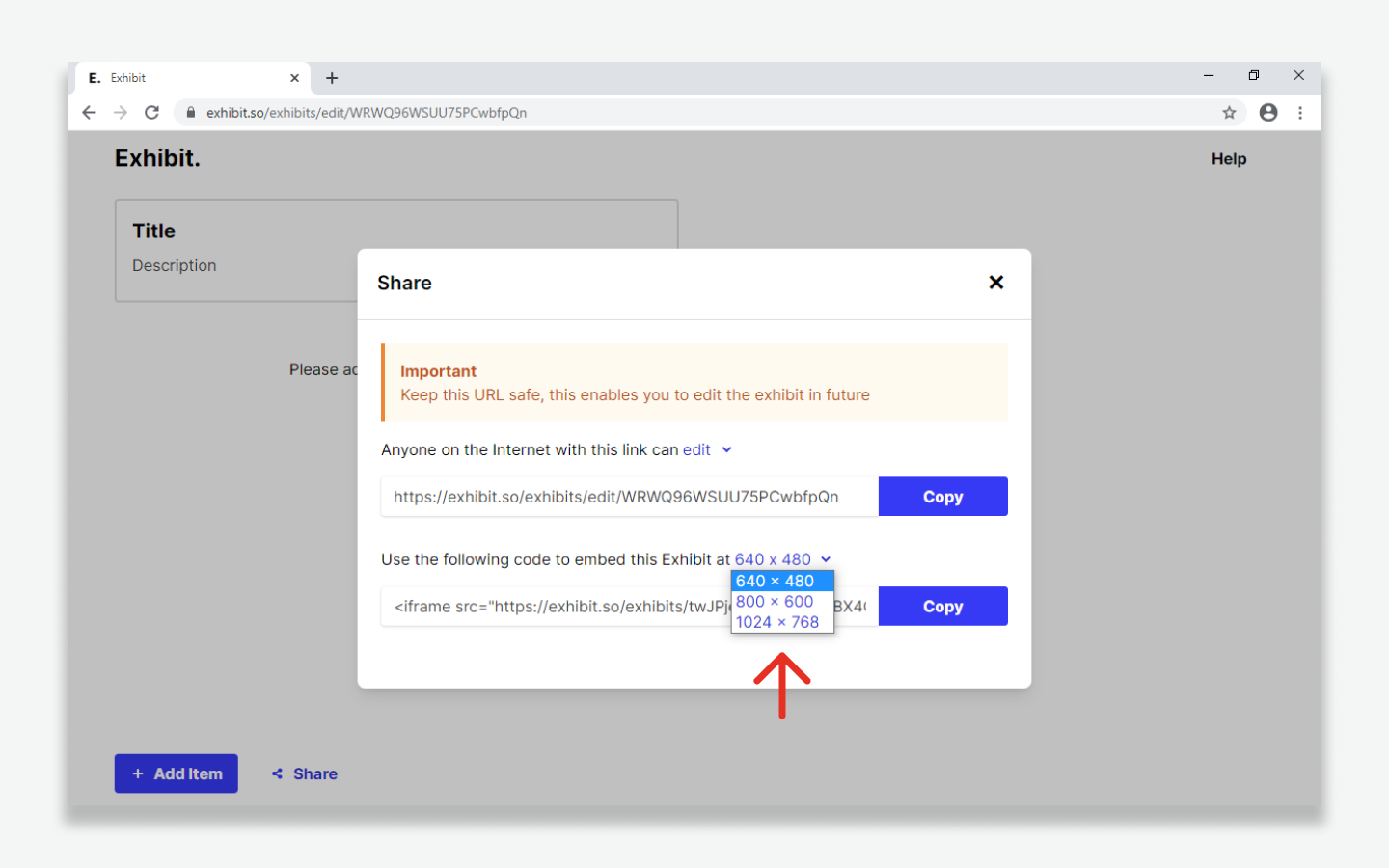Creating an Exhibit
Go to exhibit.so/exhibits/create to create a new Exhibit.
Providing a description
- Complete the following fields.
- You can amend this information later via the editor.
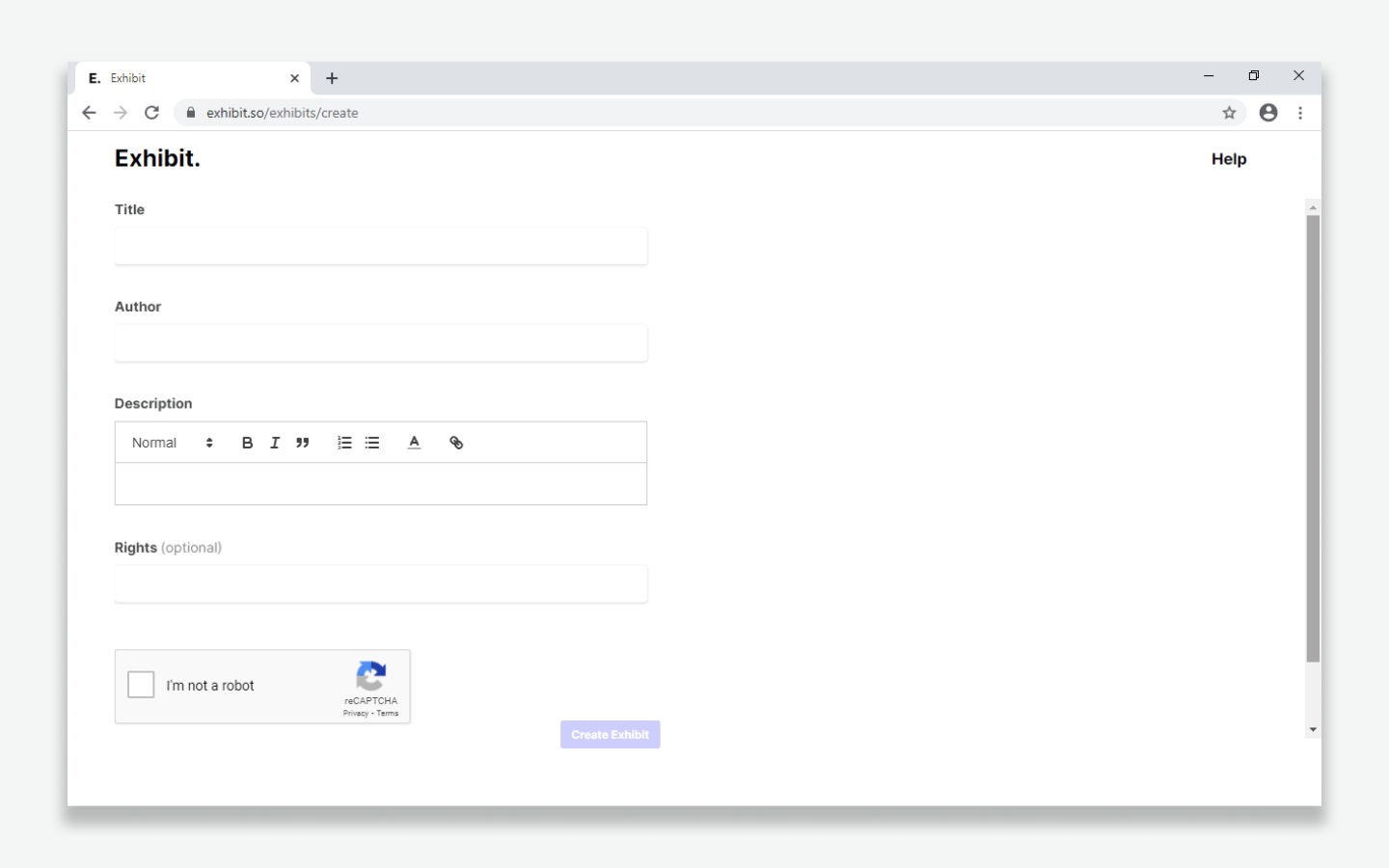
| Title (required) | The title you want to give your Exhibit. (Max character count 200). |
| Author (required) | The name of the person writing the Exhibit. (Max character count 200). |
| Description (required) | A description of the Exhibit. (Max character count 1000). |
| Rights (optional) | This is an optional field where you can specify the copyright for your exhibit. Please see Creative Commons for more information. (Max character count 200). |
Adding Items
Please note, Exhibit does not store user details. We recommend you bookmark, or make a note of the URL for your Exhibit, before you begin adding items. To find out more, go to Save, Share, and Embed your Exhibit.
- To add an item click 'Add item'.
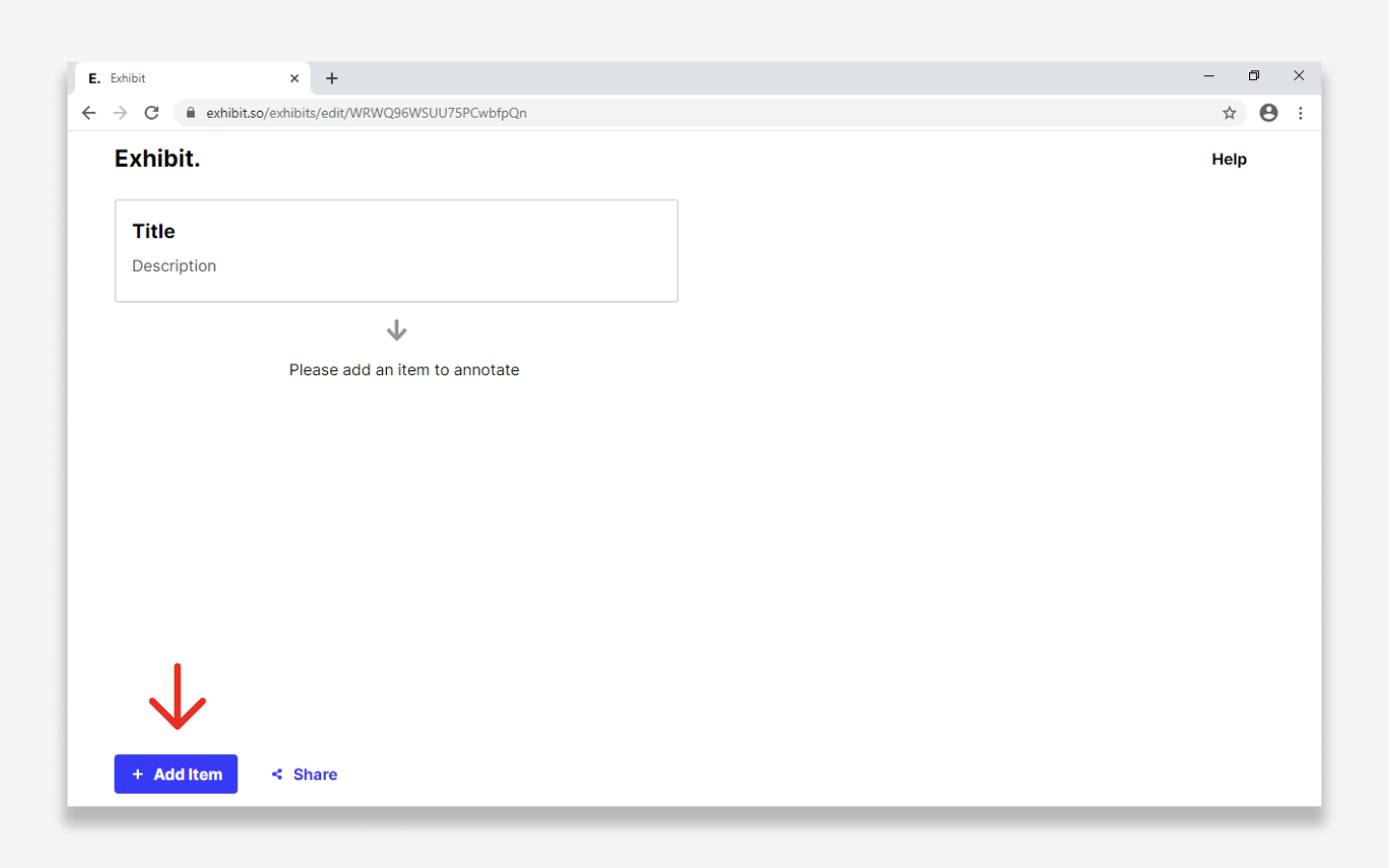
- Import IIIF manifests via the 'Add item' window
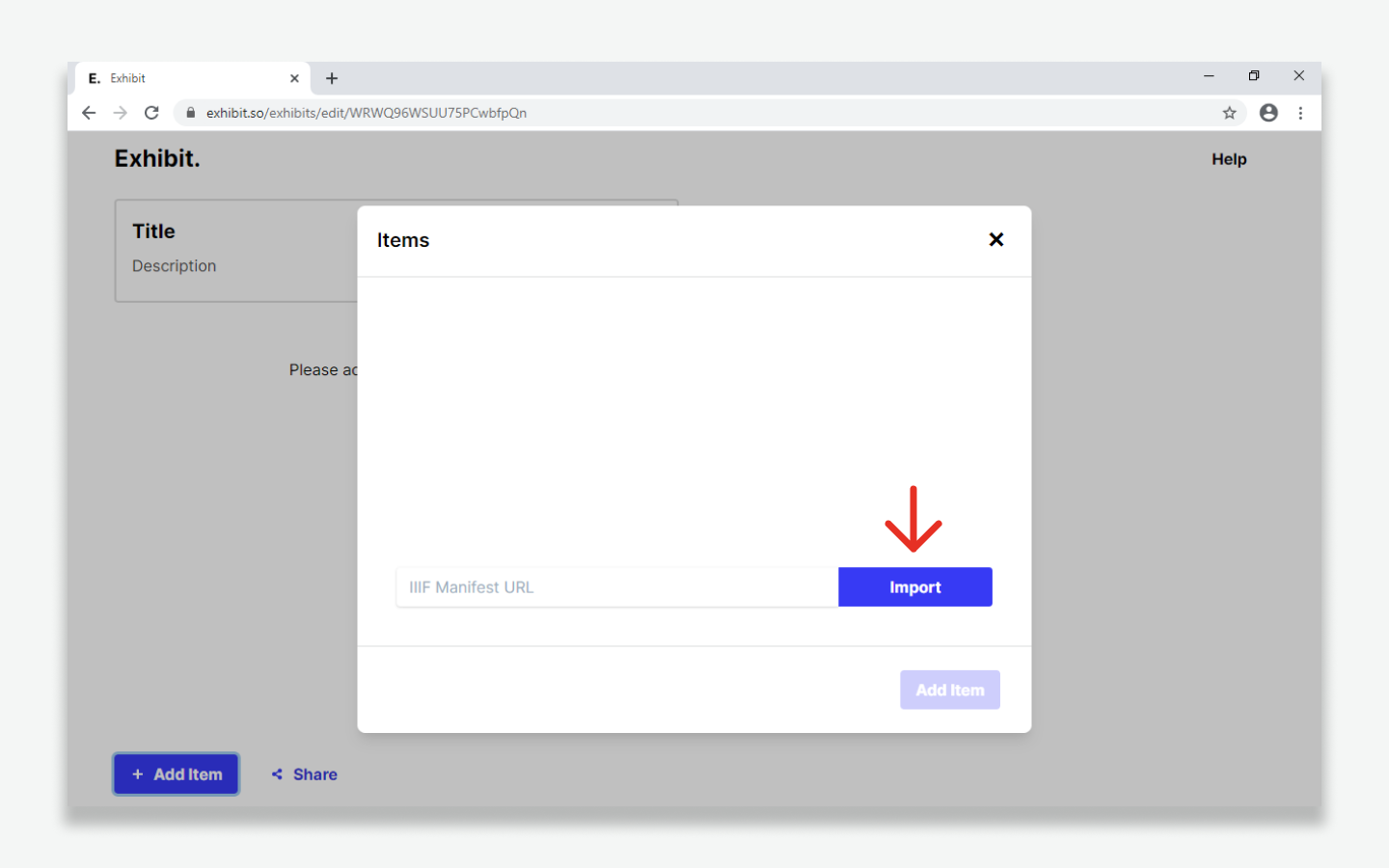
Please note, if you simply want to try Exhibit we recommend you try our Demo Exhibit where a number of items have already been added. To find out more about how to find IIIF manifests, please see the FAQ’s.
- Once an item is added two further icons are revealed.
- Delete items if needed.
- Quickly copy an item's manifest for use in other Exhibits.
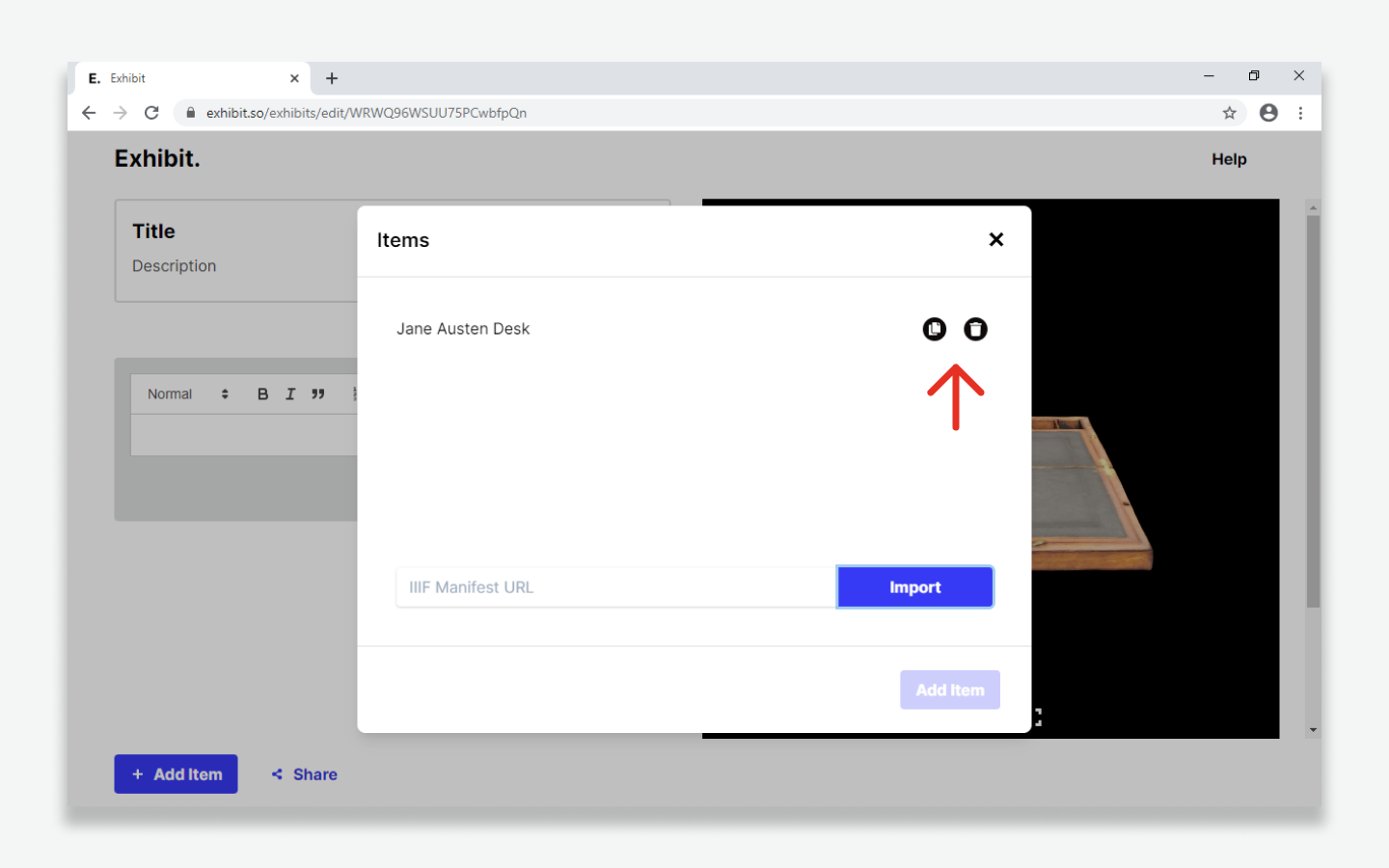
Adding descriptions
- Zoom to the section of an item you would like to describe.
- Use the text panel to write a description.
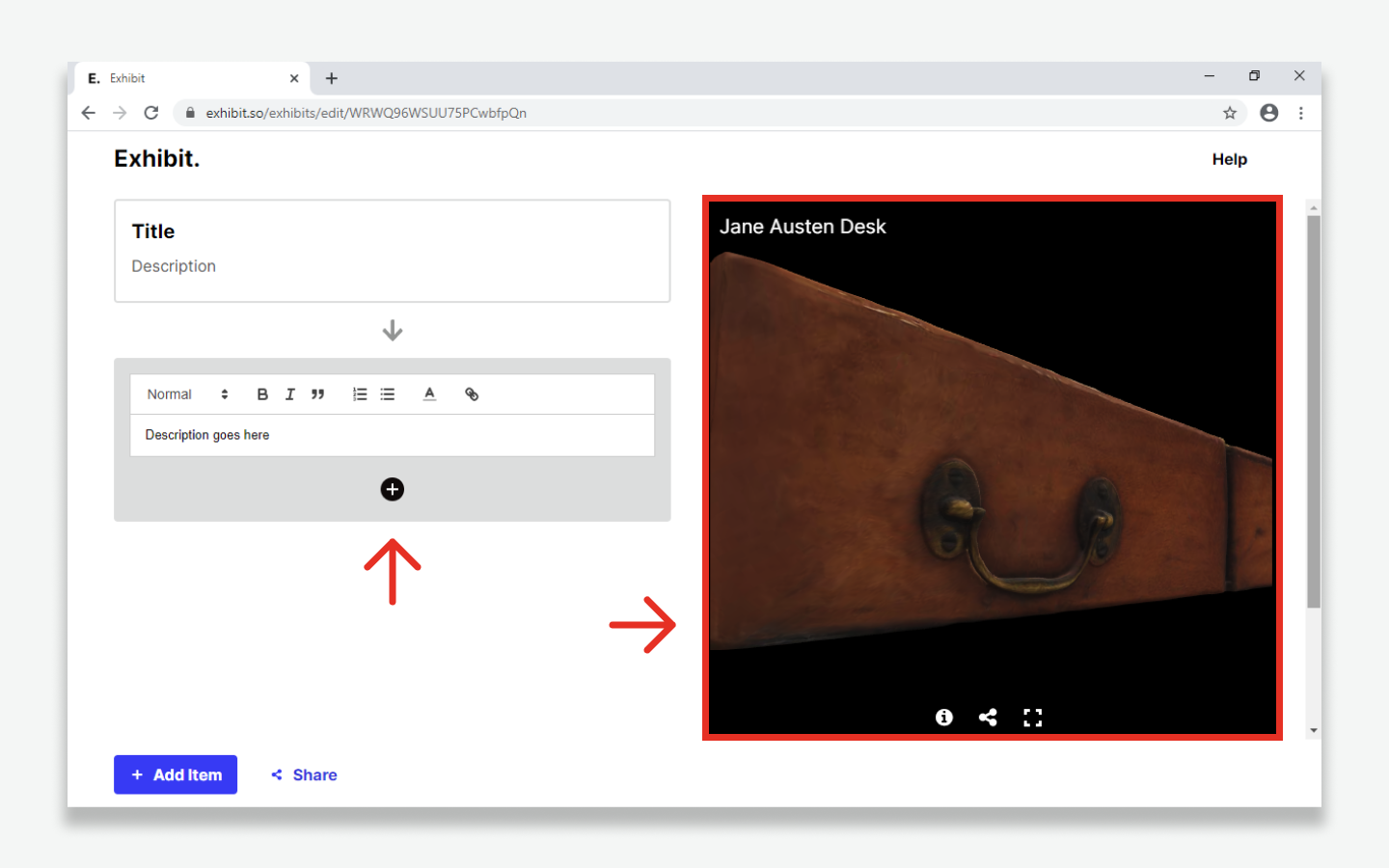
- When complete, click the '+' button.
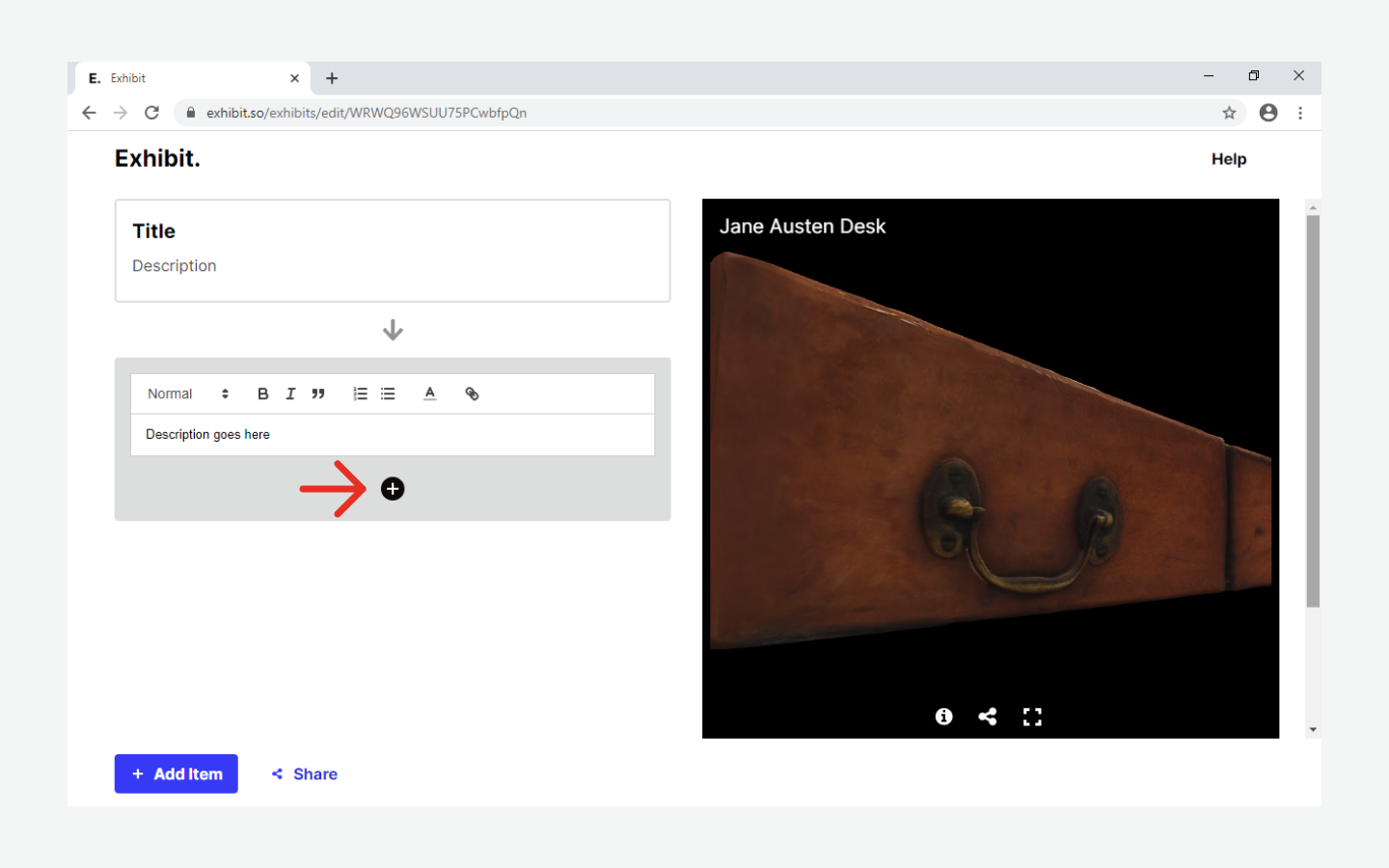
- A new description panel will appear
- You can continue to describe different views of the same item.
- Descriptions can be edited at any time by clicking on the description panels.
- Description panels can be reordered using drag and drop.
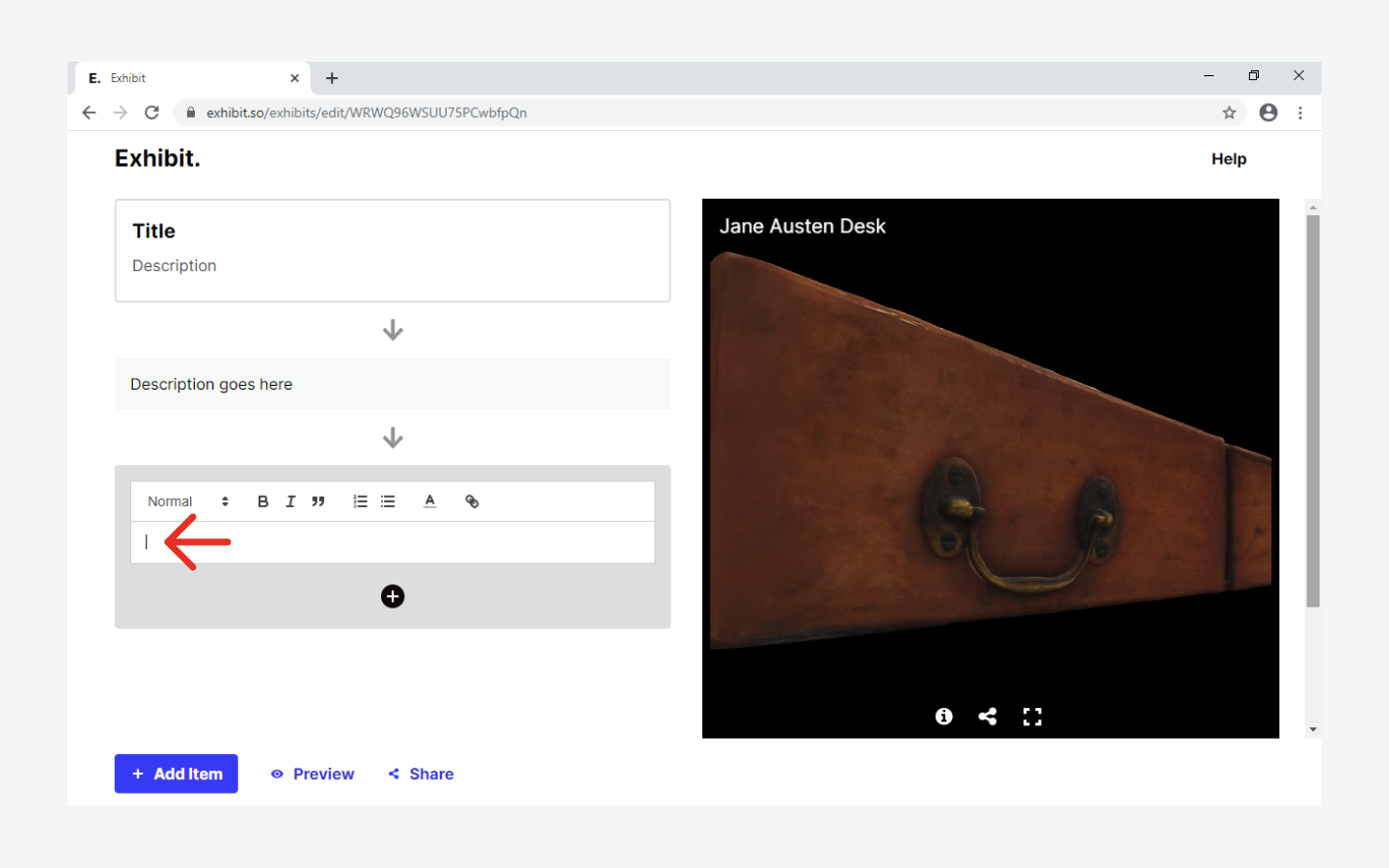
- Click 'Add item' to import/add additional items.
- Exhibits can be previewed at any time using the ‘Preview’ button.
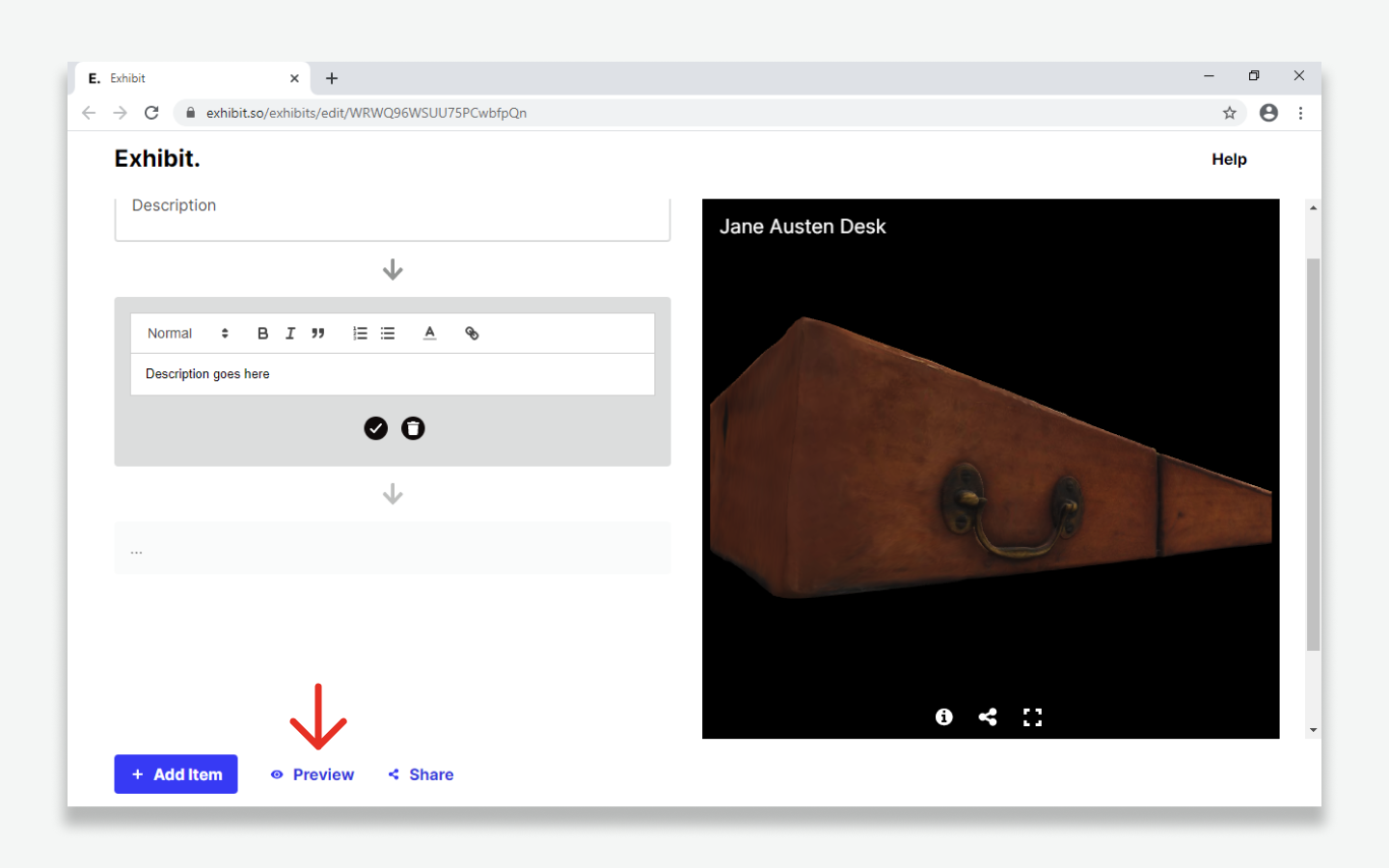
Save, share, and embed your Exhibit
- A unique url is generated for each Exhibit.
- You can find the url under ‘share’ in the Exhibit Editor.
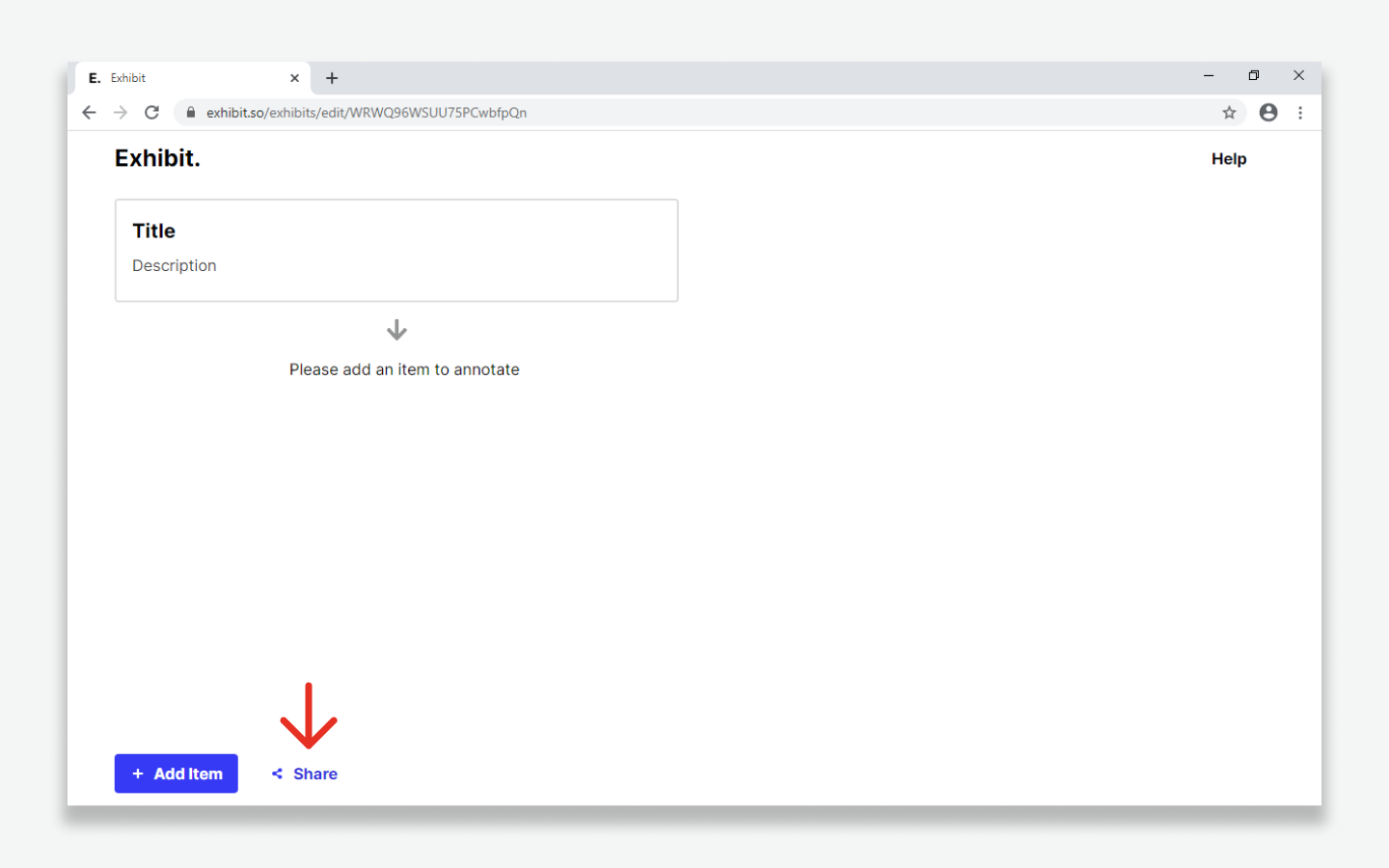
- The share panel provides options for user access and embedding.
- You can choose to give edit or view access when sharing a url.
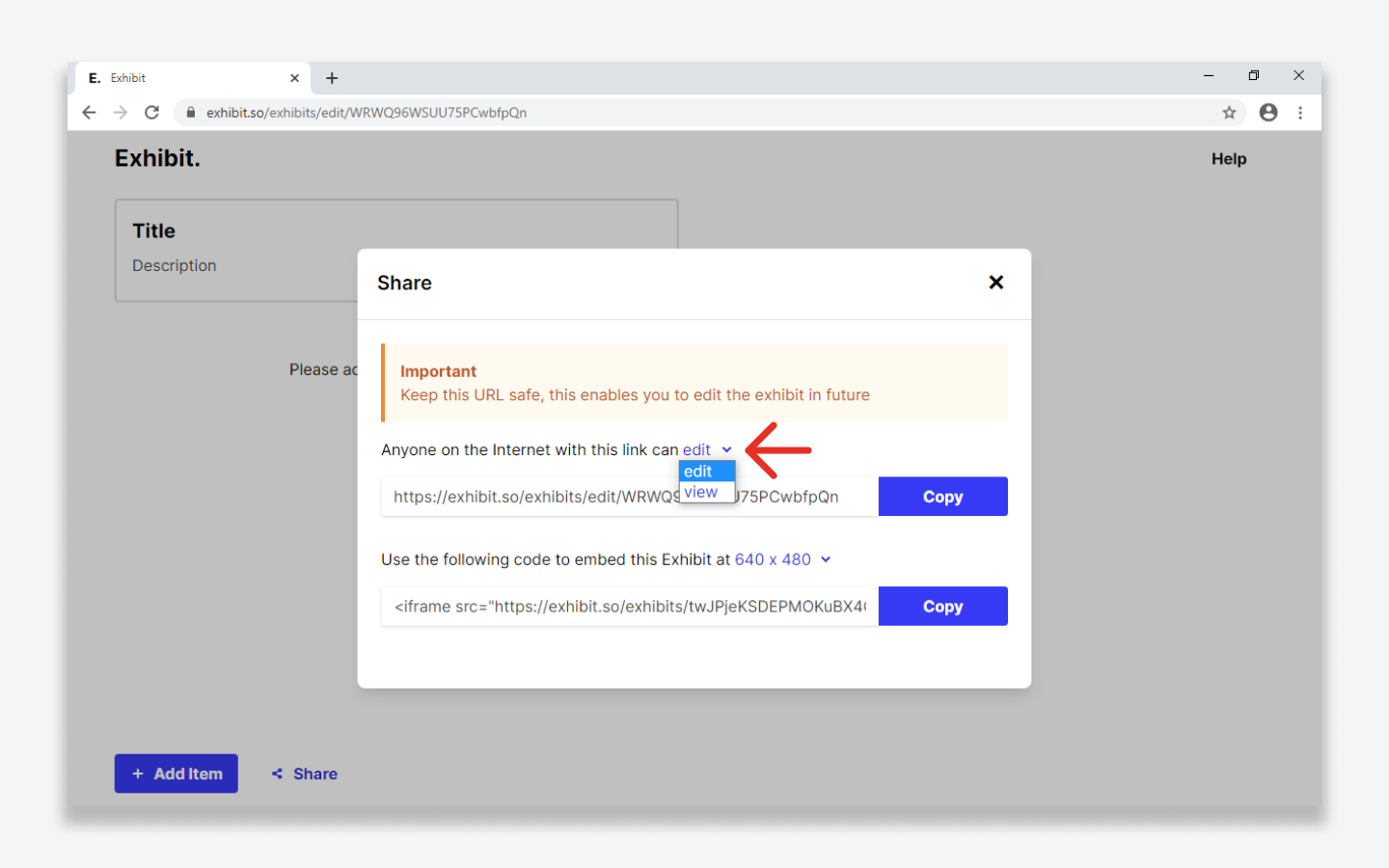
Please note, a different url is generated when selecting either ‘edit’ or ‘view’ options. Ensure you save the edit url so you can edit your Exhibit in future.
- Exhibits can be embedded into other websites at a variety of sizes.